11 tips you should know when using SimplBooks
Often it’s the little tricks that make everyday work much easier. Here’s a selection of practical examples based on our customer support experience. Applying these tips will help you avoid mistakes, speed up daily processes and make accounting more convenient and reliable.
1. Open SimplBooks in multiple tabs
Many users don’t know that you can work in several tabs at the same time in SimplBooks. For example, if you need to compare a VAT report with another report or check payroll with the TSD, just right – click on the needed page and open it in a new tab. This way it’s easier to compare information side by side.
2. VAT type and income account must match
Reports often show discrepancies when the VAT type and the income account are not aligned. Note that you can change the income account at the end of the invoice row using the small arrow. If VAT type is not used in entries, the data will not be transferred correctly to the VAT report.

3. Double-check balances in offsets
If you don’t make sure that the opening and closing balances equal zero when offsetting, a balance may remain on the offset account. This can throw your balance sheet out of order. Always double – check the amounts.
4. Pending payments and receipts in bank import
Good to know: in bank import you can save pending payments and receipts even if the invoices are not yet entered. When you save a payment, an entry is created, and your bank account balance in SimplBooks stays aligned with the real bank account.
5. Use filters
The filter (funnel icon) next to the search field often goes unnoticed. Using filters helps you find information much faster and save time. For example, for amounts and dates you can use ranges (e.g. 100 – 300 or 2023 – 2024) or partial matches. For amounts, you can also filter “from” (100-) or “up to” (-100). The same applies to dates. Even more information is available in our user manual.

6. User and client history is stored (notes and logs)
SimplBooks keeps a log of all actions performed for each client (Partners → Notes), and in user management you can see the history of user activity. You can always check what has happened if needed. You can also find more information about this in our user manual.

7. Keyboard shortcuts
If you feel some actions take too many clicks, use keyboard shortcuts. When logged in, hold down the Ctrl key to see the available quick actions.
Tip: If this bothers you, you can disable it in the settings.
Shortcuts:
Help (Ctrl);
New sales invoice (Ctrl + I);
New quote (Ctrl + O);
New purchase invoice (Ctrl + P);
New entry (Ctrl + Y);
Navigate (Ctrl + K).
8. Create a new invoice from an existing one
If you need to issue the same invoice repeatedly, you can easily create a new copy from an existing one. The invoice number and dates will be updated automatically.
9. Set favorite actions
In the sales invoice view (and elsewhere), you can set up to two favorite actions (buttons) that are always visible and easily accessible. This way you can add recurring actions as quick selections.

10. Automatic draft saving
If filling out documents tends to take time, enable automatic draft saving in the settings to avoid losing entered information. Go to “Settings → Environment settings” and select “Draft automatic saving.”
It’s good to know that SimplBooks logs you out automatically after 30 minutes of inactivity. In this case, this feature is very useful.
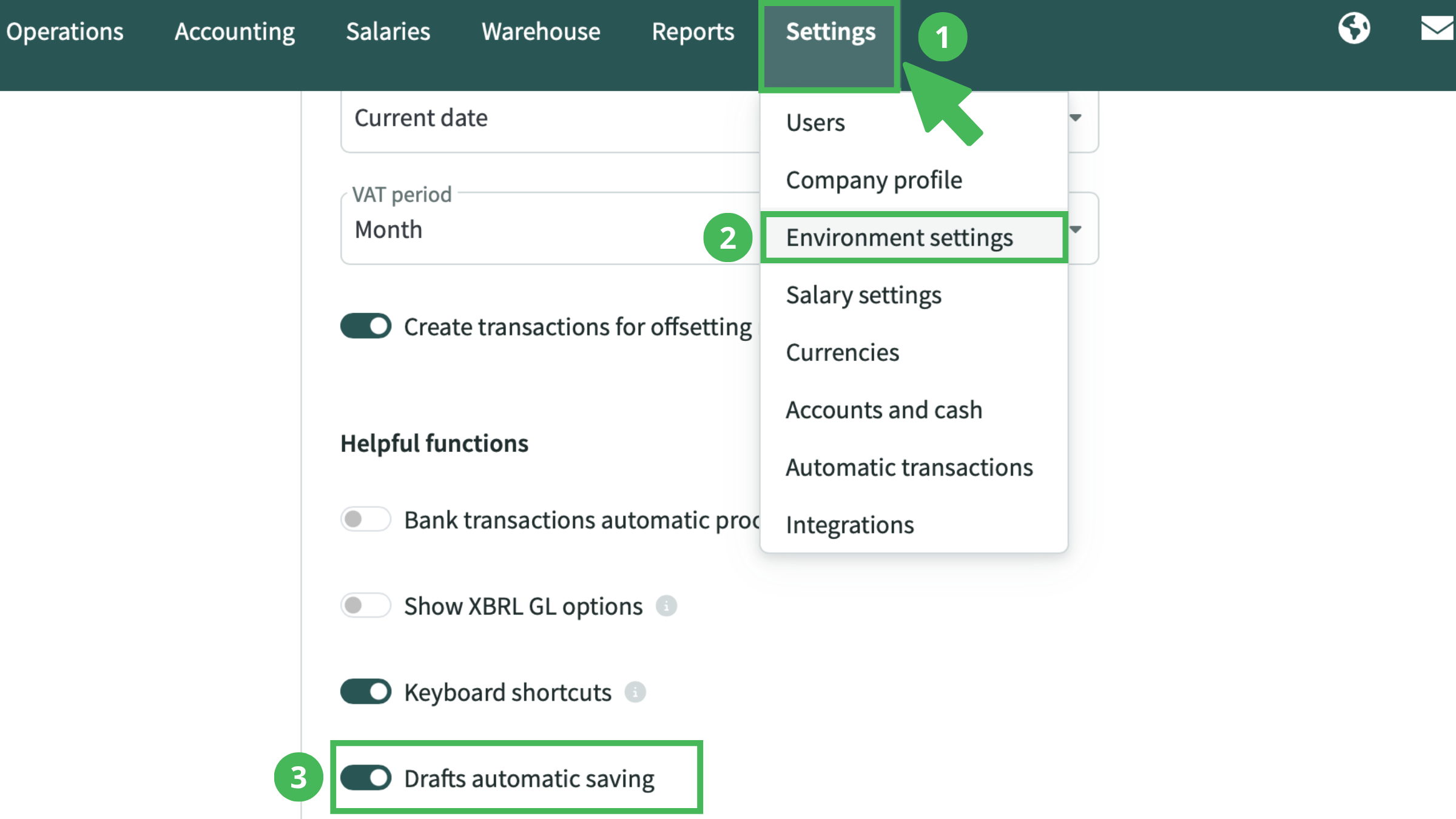
11. Transactions locked until…
In the settings you can specify a date before which entries can no longer be changed (“Settings → Environment settings”). This locks data after reports have been confirmed. It helps avoid accidental changes in past periods. If needed, you can always adjust the date again.
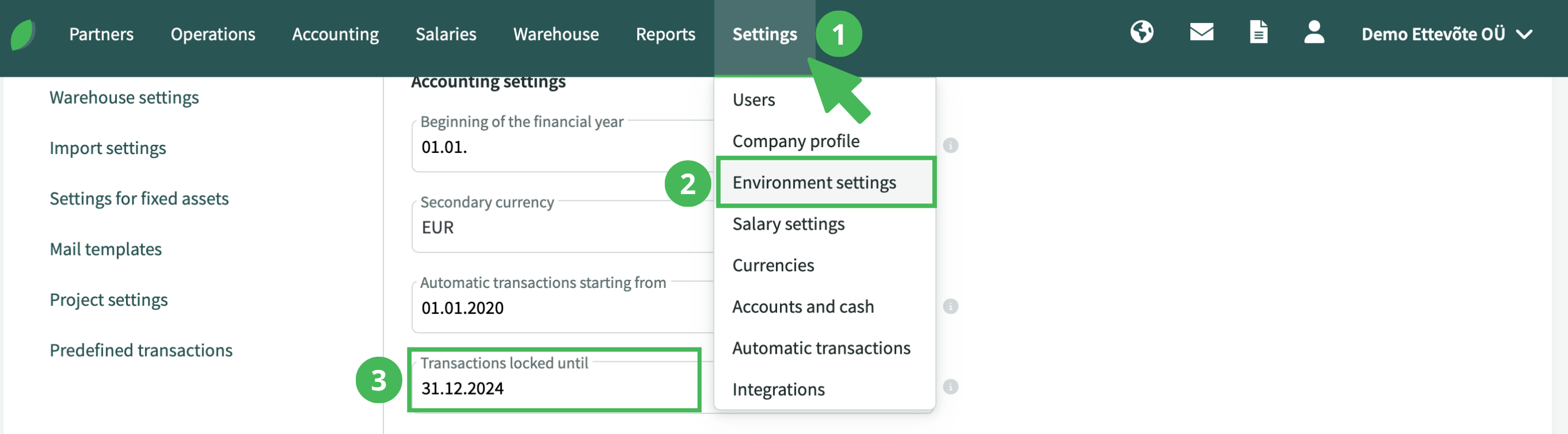
Bonus tips!
- User rights can be configured very precisely. There are 54 different views where you can set rights for a user or a group — view, edit, or delete. Go to “Settings → Users → User groups → Edit user group.”
- SimplBooks mailbox notifications can be subscribed to via email or disabled. To adjust this, go to the mailbox icon in the top right, select “Notification settings,” and enable/disable the notifications you want (per company account).
- Most accounting entries in SimplBooks are created automatically. However, if you need to record a transaction that the system doesn’t generate automatically, you can add it manually. Examples of such entries can be found in our guide – Frequently used accounting transactions.
These are just a few examples that help you use SimplBooks more conveniently and efficiently. Each tip simplifies everyday tasks and helps avoid common mistakes. Even if you don’t notice these options right away, they make processes smoother in the long run and help you get the most out of the software.
Try SimplBooks accounting software!
A more advanced and easy accounting software SimplBooks with over 20,000 active users - register an account and you can try 30 days free of charge and risk-free (no financial obligations shall arise). Or try our demo version!

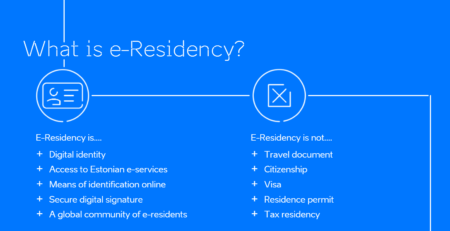
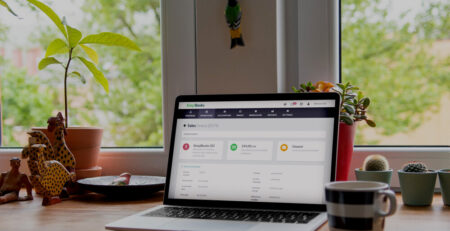

Leave a Reply